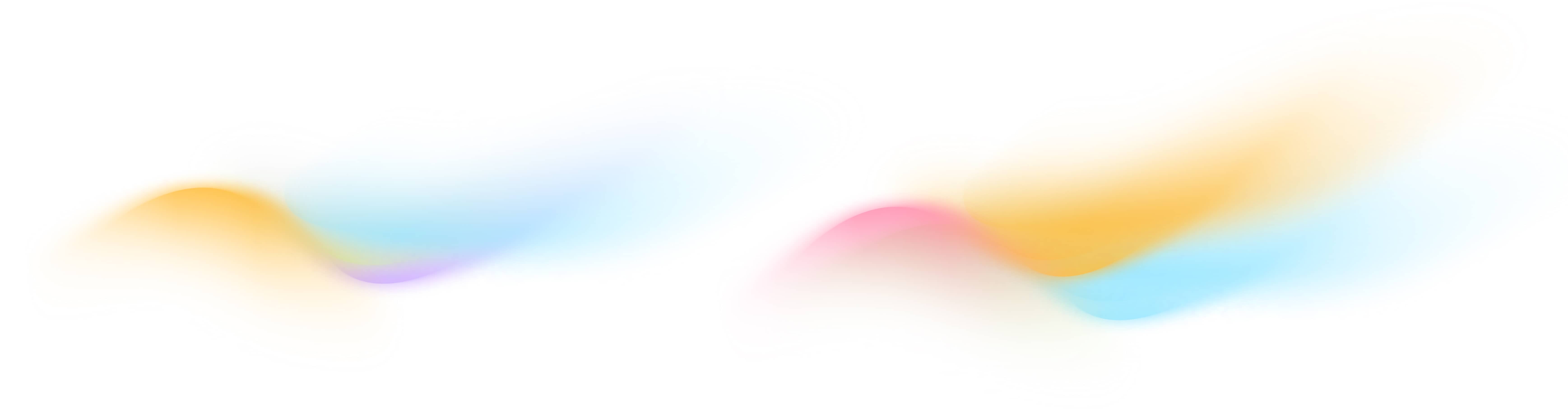Installing the Surva.ai Post-Purchase Shopify App
In this article we give you an easy step by step process to set up and install your post-purchase surva.ai survey app in your Shopify Store.
The Surva.ai Shopify app lets you automatically collect post-purchase feedback, customer attribution, and testimonials after each Shopify order. This guide walks you through the installation, connection, and initial setup steps so that your post-purchase survey appears on your store’s thank-you or order-status pages (or both) within minutes.
You can easily get started with the Surva.ai Shopify app in 5 steps. And the best part is that we have a generous free plan that supports up to 250 surveys and reviews so you can get moving immediately and start analyzing your customer buying behaviors, pain points, and ad attribution more accurately.
Step 1. Install the App from the Shopify App Store
First, open the Surva.ai app listing on the Shopify App Store. Click Add app and choose the Shopify store you want to connect to. Review the requested permissions and then click Install app. After installation, Shopify will redirect you to the Surva.ai embedded dashboard right inside of Shopify. You can use this dashboard to view recent results, change which surveys appear on which pages and also embed your wall of love testimonials anywhere in your storefront.

Step 2. Sign In or Create a Surva.ai Account
We will send you an automated email to your default Shopify account email that includes a link to set up your login credentials on https://www.surva.ai. You can login directly to our website to create and manage new surveys, change settings, set up survey email sending, or use AI to easily analyze your data and survey results.
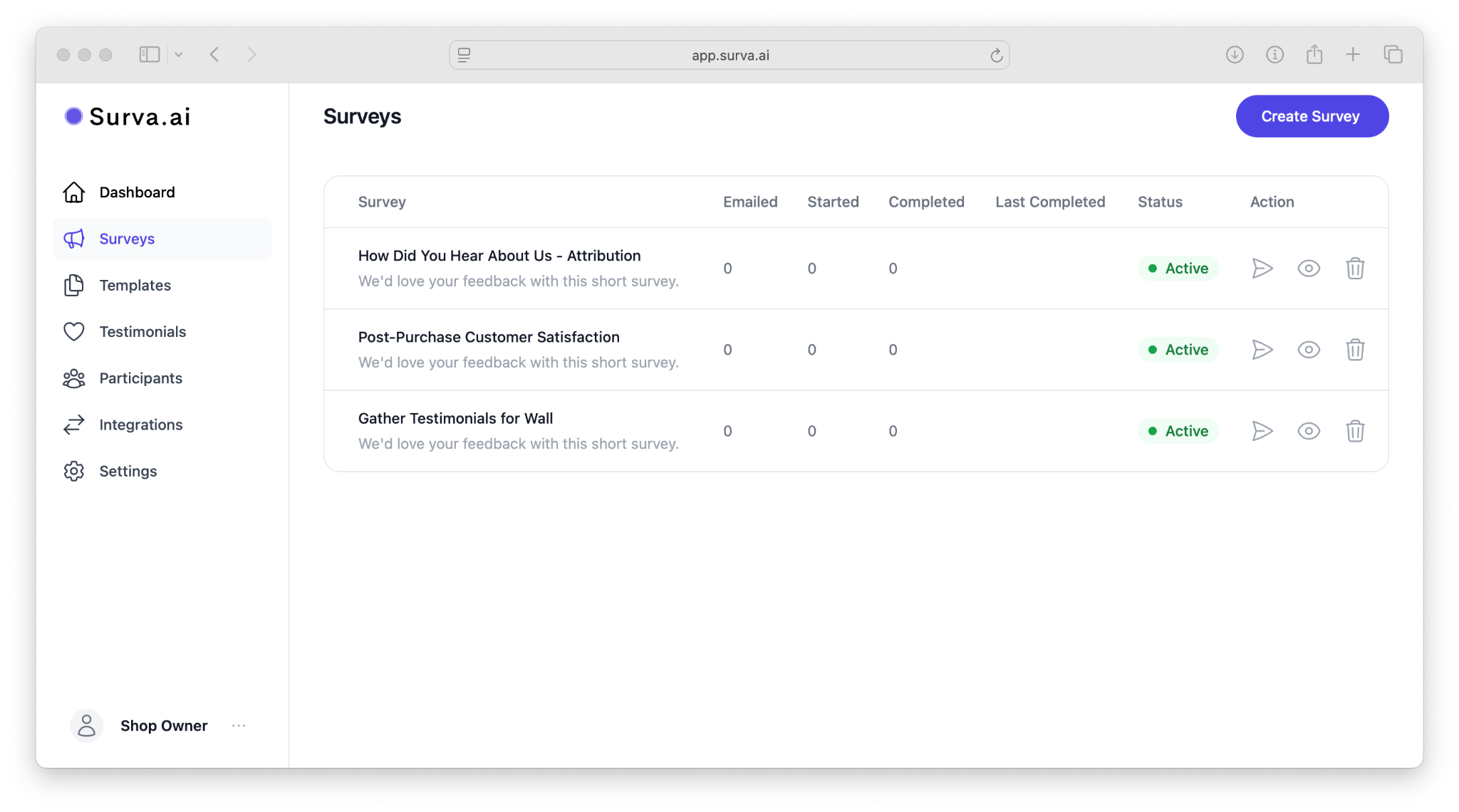
Step 3. Choose Your Survey Placement
From the Surva.ai embedded dashboard click the Settings button at the top of the page. Here you can control where surveys appear to customers. You can add your post-purchase surveys to your Thank You page or your Order Status page. We initially set up 3 default survey options, but you can create new surveys with AI directly on our website. Once you configure them for your needs, each available survey will appear in the place settings that you can choose.
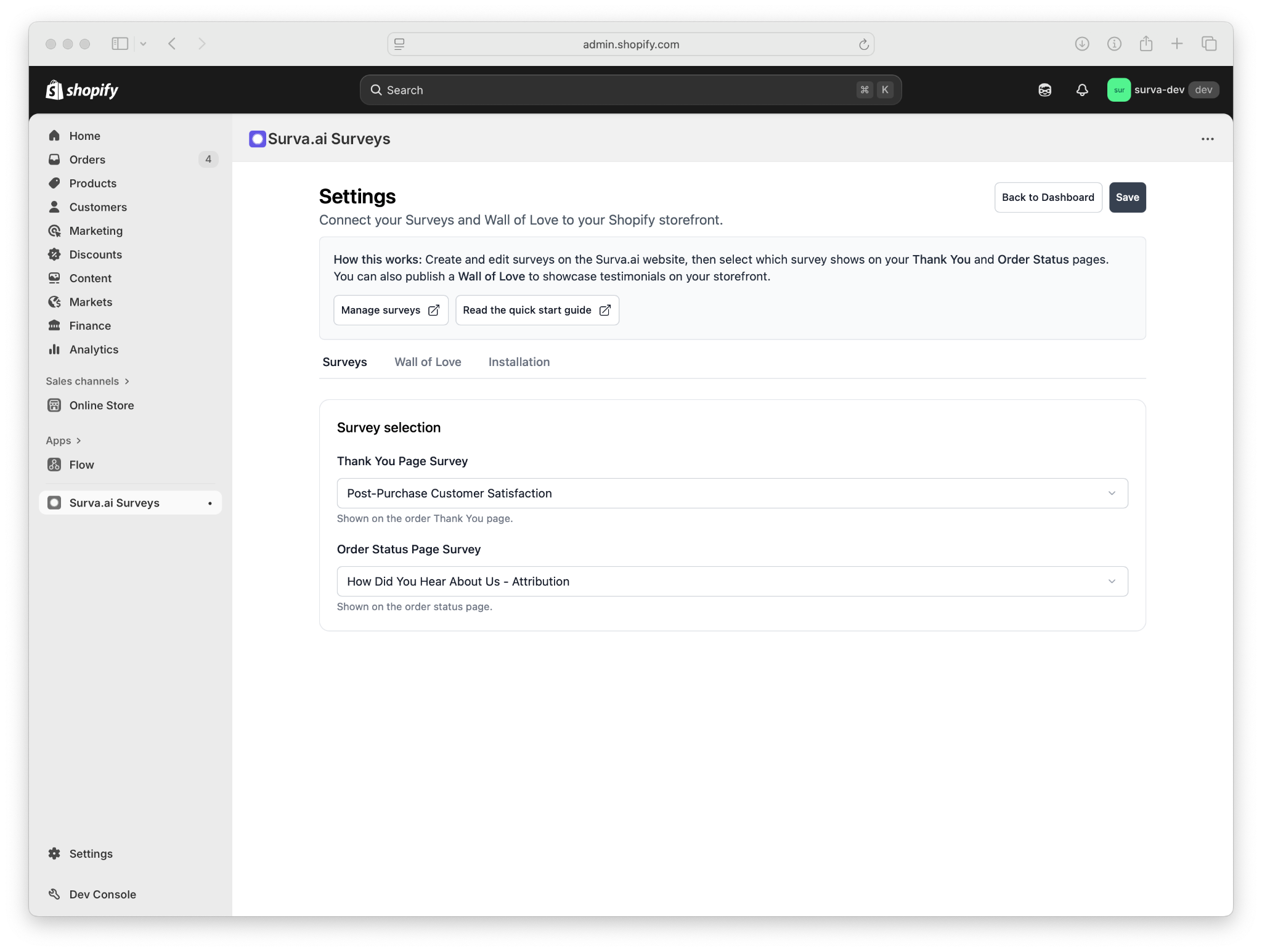
Step 4. Add Survey Blocks to your Pages
In order to enable the surveys on your Thank You or Order Status pages, head over to your Customize Settings where you edit each page.
Pick the page selected at the top of the page and choose Checkout and customer accounts to see options for the Thank You and Order Status Pages:

Select the Thank You page, then go to the block settings on the left navigation. Click Add Block and you will see a new block for Surva.ai Thank You Survey. Click on this to add the survey within any section on your page.

You can also set this up on your Order Status page as well. When someone comes back to check their status, they will have the option to complete the Order Status Survey as well.
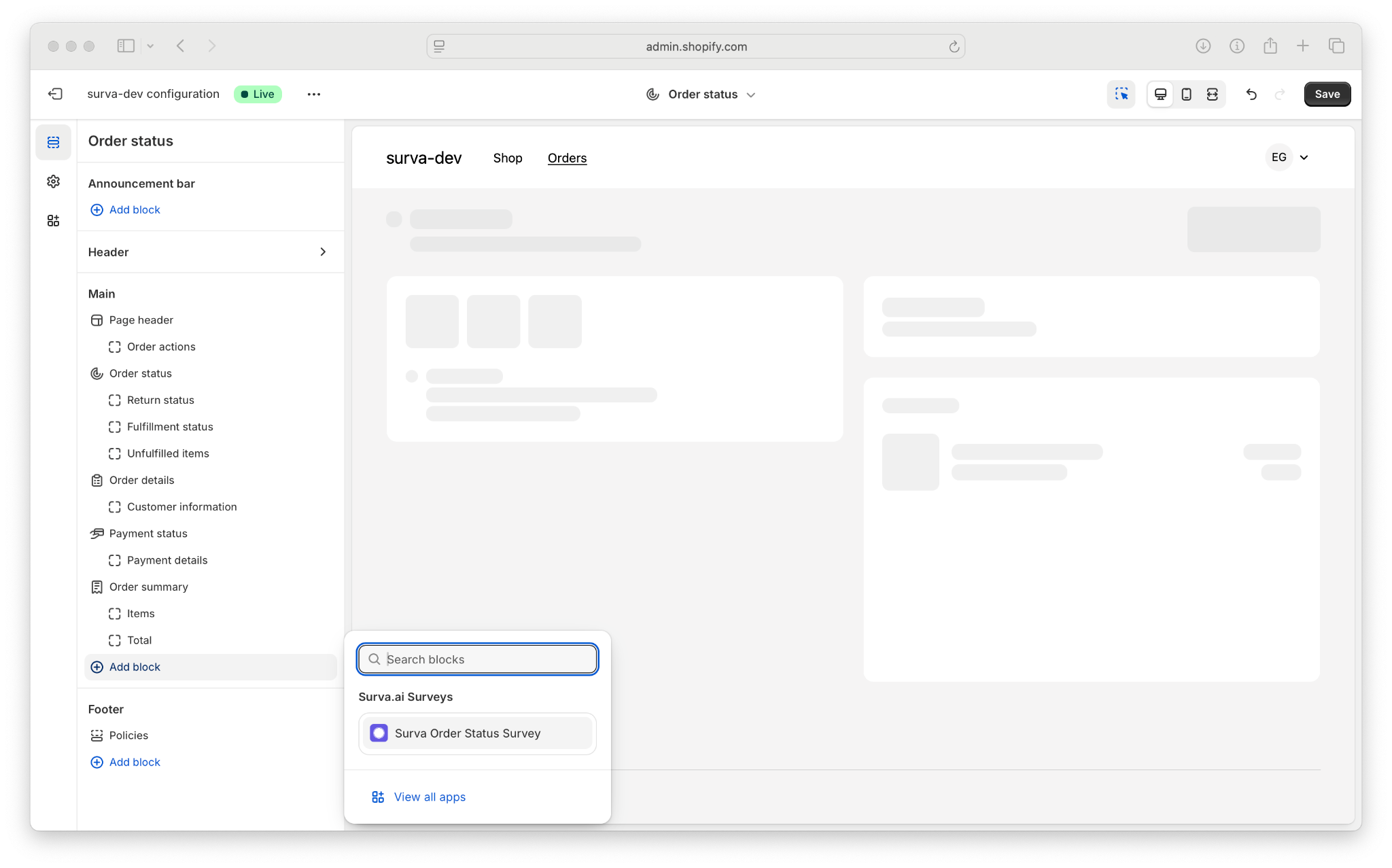
Then choose where to add the Order Status Post-Purchase survey:

Step 5. Test your Survey
Now that you’ve added the surveys to your Shopify store, you can test the placements by creating a test order in your system. Once you confirm your order and are directed to the Thank you page, you will see your survey right in your confirmation page.

And here’s how your 2nd survey on the Order Status page will look like:
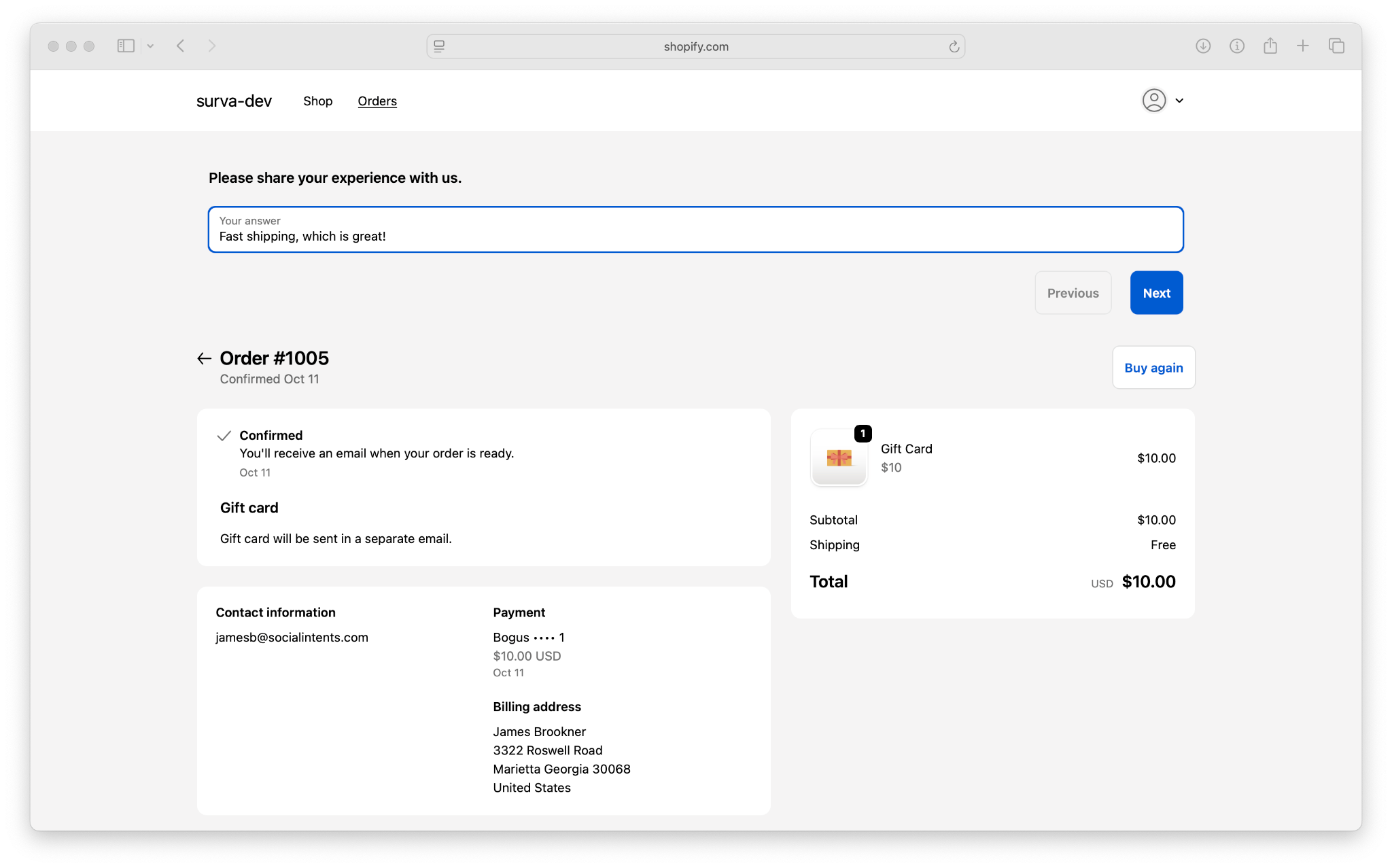
Complete the survey, then head back to the dashboard and you will see the results in the graph as well as individual answers in the recent results list. If you collect testimonials on your surveys, you’ll see these results here as well!

We will also send you a completed survey email that you can configure under your survey settings on our website. To disable this, simply login to our website, select your survey, and head over to the Settings tab and remove the notification email address.
Troubleshooting
If your survey does not appear, first confirm that the placement type is enabled in Settings then Placement settings. Make sure you are testing on the same Shopify store that is connected to your Surva.ai account. Clear your browser cache or open the store in a private window to avoid cached scripts. If you still do not see the survey, return to your Thank You or Order Status pages and verify the correct blocks are added to your surveys.
What’s Next
Once your Shopify app is installed and verified, you can move on to building your first AI generated custom survey and activating Flow automations that allow you to email surveys based on completed orders or any Flow actions. See Creating Your First AI Survey or Sending Surveys Automatically After Purchase for detailed instructions.